Setting resource tags for a space
Note: only admins and owners can edit spaces
- Click on the Admin dropdown in the navigation menu and click Locations and floor plans

- You will be taken to a list of locations and floor plans (see below)
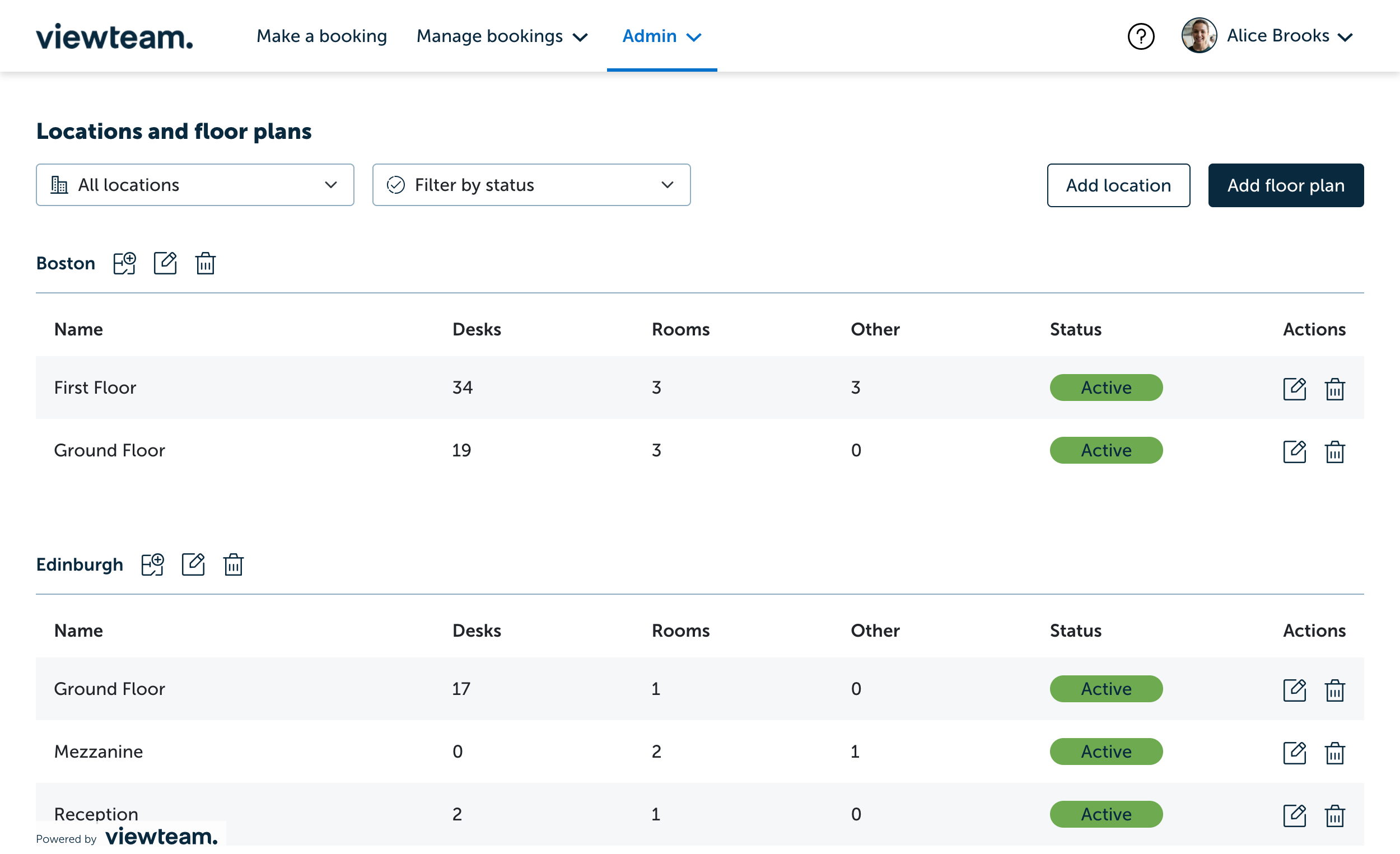
- Click the edit icon in the action column of the floor plan you wish to edit spaces on (see below)

- There are two ways for setting resource tags
Option 1 - Updating a single space
- Click on the space you wish to edit in the floor plan, or alternatively click the Spaces tab and navigate to your desired space and click the edit icon

- To assign a resource tag to a space, click the dropdown Tags area in the side panel and select the pre-defined tag you need. You can also type to search within the field to save time
- A space can have multiple tags applied to it and these can be removed by clicking on the tag
- To save your changes click Save in the bottom right corner

Option 2 - Updating multiple spaces
- To bulk add tags, click the Spaces tab and tick the spaces you wish to edit. Then, in the multi-edit bar at the top of the list, click the Tags icon, assign the relevant tags, and click Save. (see below)

- Read this guide on how to create a new tag