Moving or repositioning a space
Note: only admins and owners can move spaces
- Click on the Admin dropdown in the navigation menu and click Locations and floor plans

- You will be taken to a list of locations and floor plans (see below)
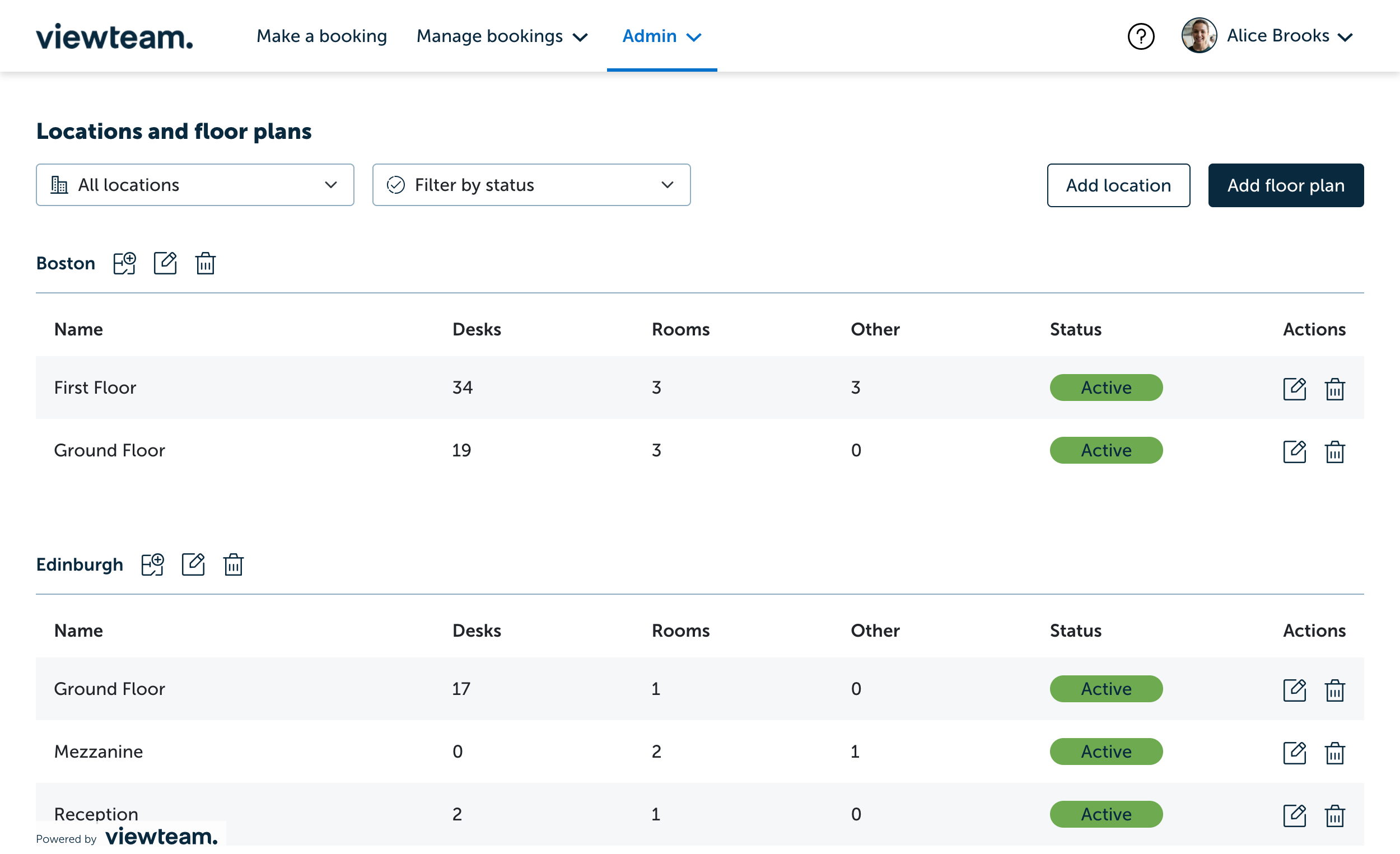
- Click the edit icon in the action column of the floor plan you wish to add spaces to (see below)

- In the floor plan, click and hold on the space you wish to move or reposition, then drag it to a new location within the floor plan
- For more accurate positioning, try zooming in on the floor plan, then clicking and dragging the space
- Any changes to positioning will automatically be saved
