Changing a space status
Note: only admins and owners can edit spaces
- Click on the Admin dropdown in the navigation menu and click Locations and floor plans

- You will be taken to a list of locations and floor plans (see below)
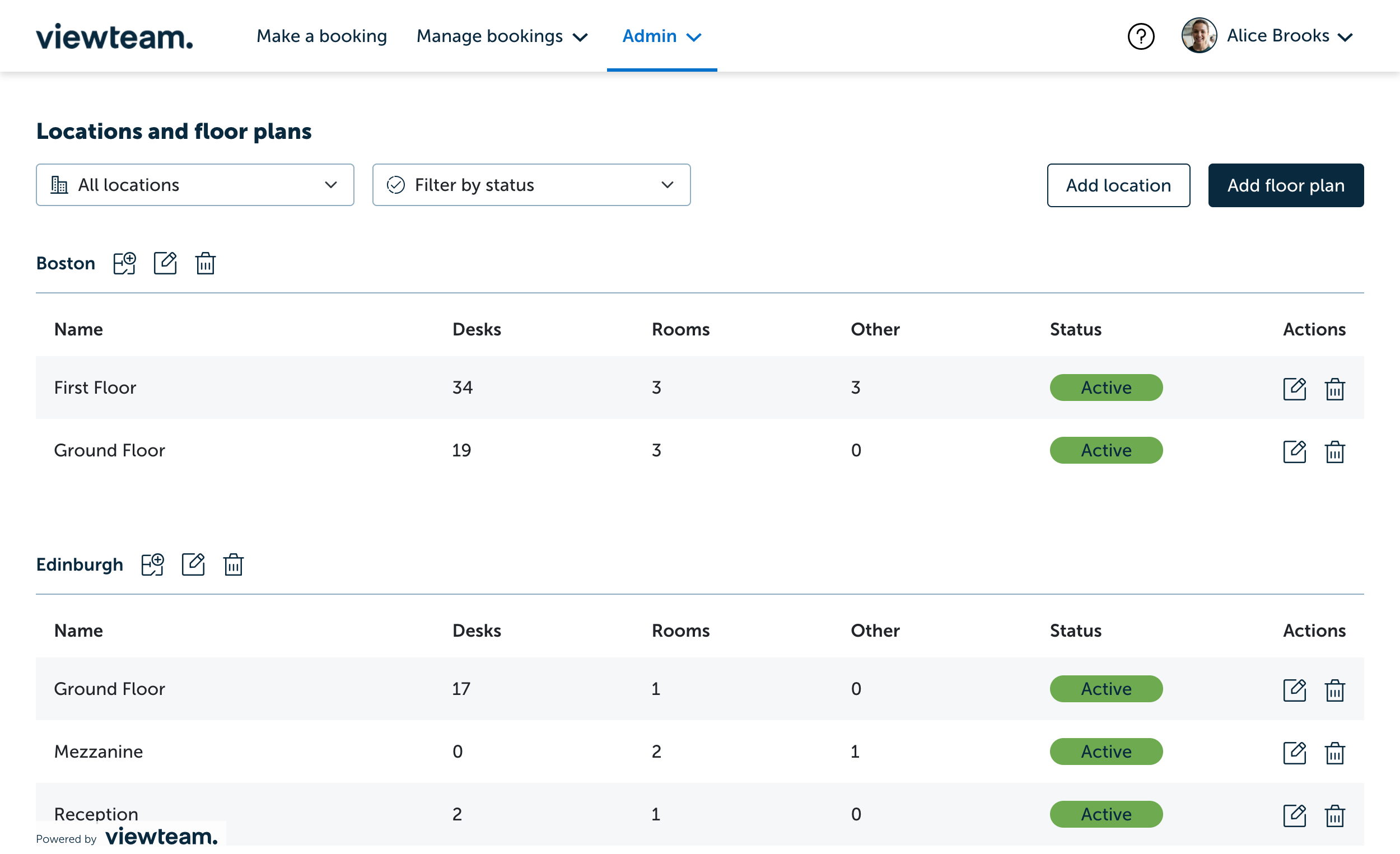
- Click the edit icon in the action column of the floor plan you wish to edit spaces on (see below)

- You will be presented with a screen similar to below

- There are two ways for modifying a status of a space
Option 1 - Updating a single space
- Click on a space you wish to update either on the floor plan or within the Spaces tab, then change the status using the Status dropdown and click Save in the bottom right

Option 2 - Updating multiple spaces
- Click on the spaces you would like to modify from the list view within the Spaces tab. Then, click the Spaces icon from the multi-edit bar at the top and click Save in the bottom right

Note: If the status of a booking is changed from Active to Hidden or Inactive, any bookings for that space will be permanently cancelled and users with affected bookings will be notified that their booking has been cancelled. Learn more about space statuses.