Changing floor plan status
Note: only admins and owners can edit a floor plan
- Click on the Admin dropdown in the navigation menu and click Locations and floor plans

- You will be taken to a list of locations and floor plans (see below)
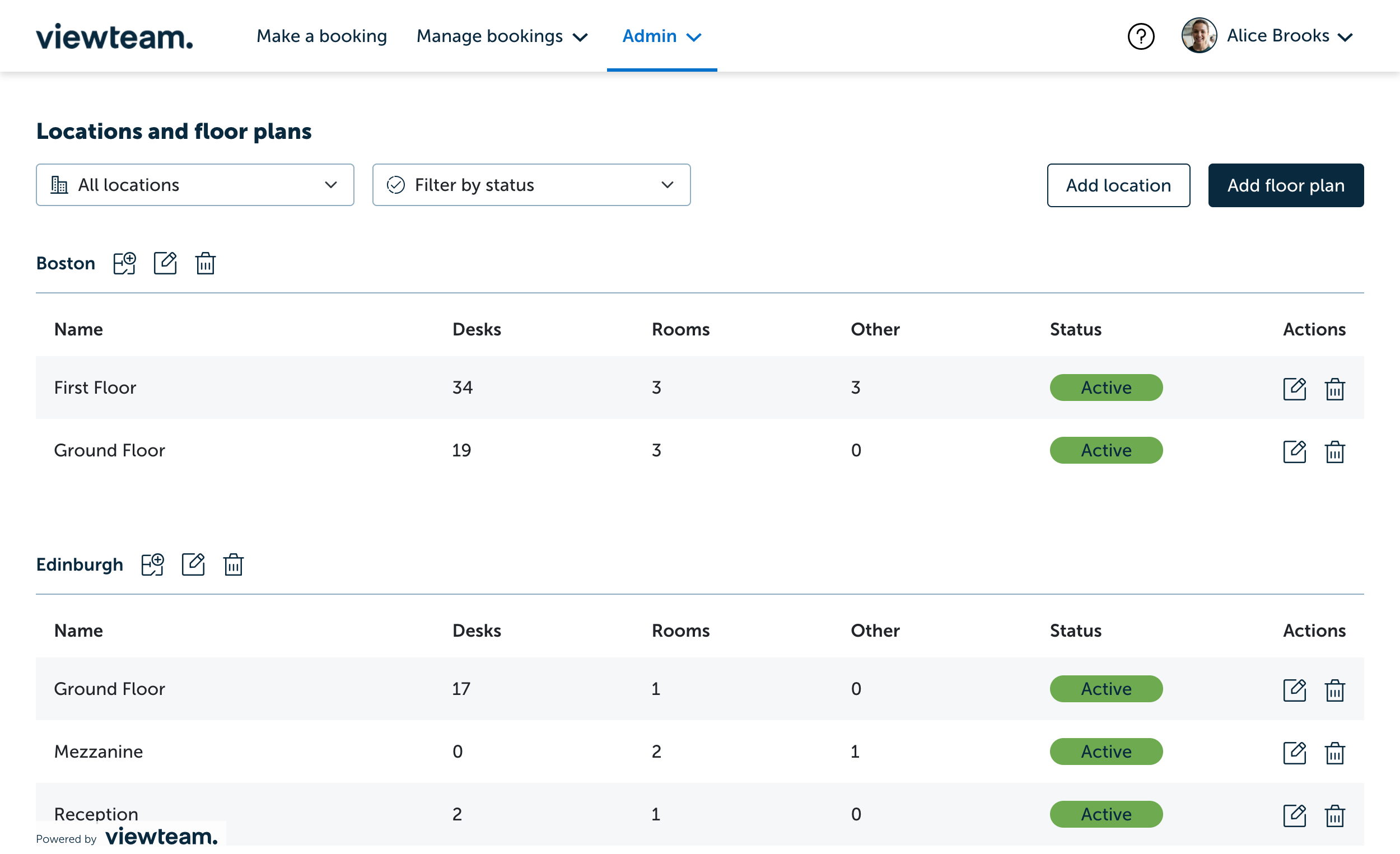
- Click the edit icon in the action column of the floor plan you wish to update (see below)

- You will be directed to the floor plan (see below)

- To change the status of your floor plan, click the dropdown in the sidebar under Status and select your desired status, there will be a brief description of what each status means (See below). Learn more about status settings

- When you are happy, click Save and your status will be updated
Note: if changing a status from Active to Inactive or Hidden. All bookings for that day and any future bookings within the floor plan will be permanently cancelled. Users with affected bookings will be notified that their booking has been cancelled