Edit spaces
Note: only admins and owners can edit spaces
- Click on the Admin dropdown in the navigation menu and click Locations and floor plans

- You will be taken to a list of locations and floor plans (see below)
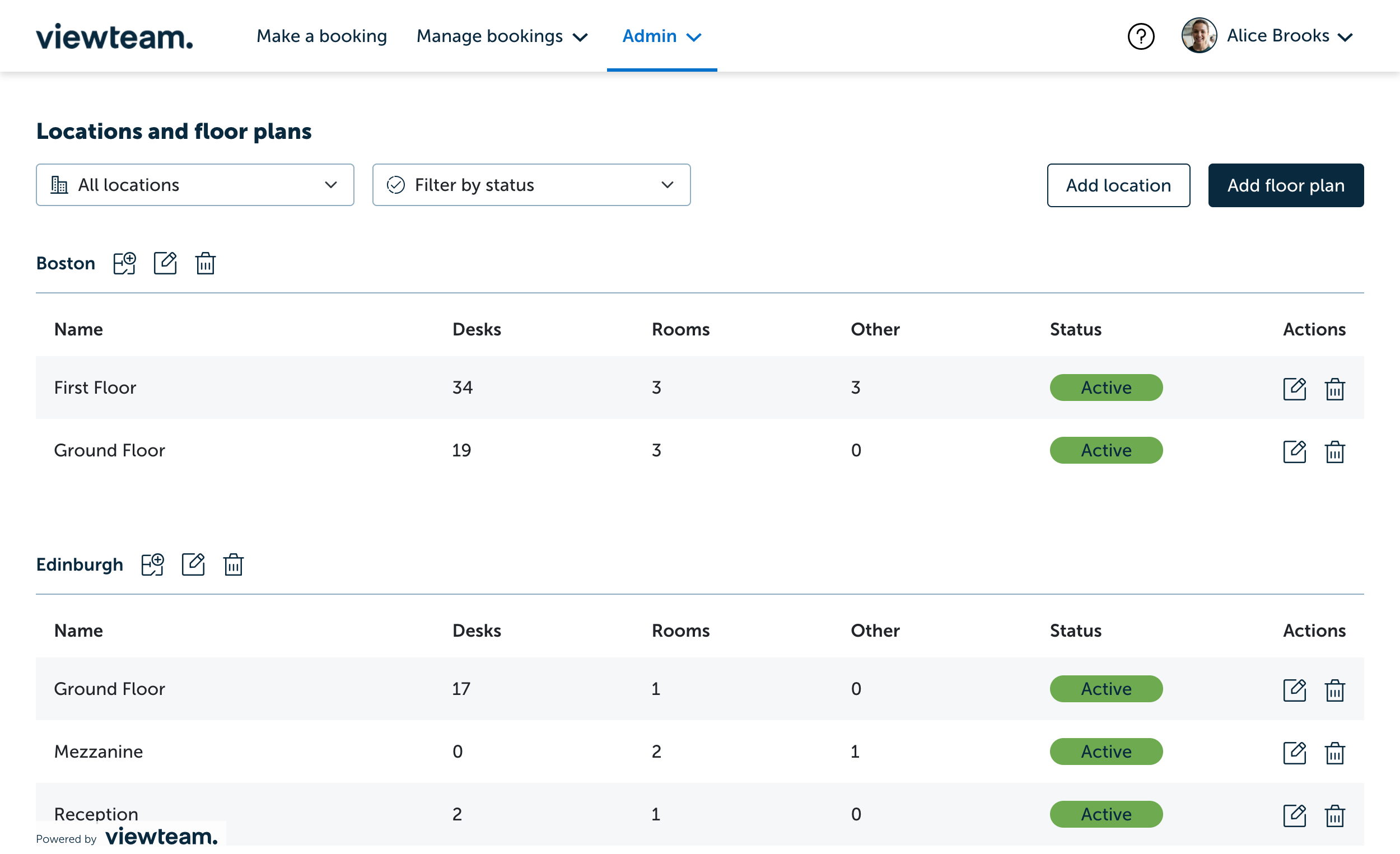
- Click the edit icon in the action column of the floor plan you wish to add spaces to (see below)

- Click on the space you wish to edit in the floor plan, or alternatively click the Spaces tab and navigate to your desired space and click the edit icon

- You can update the following details when editing a single space (see below)
- Status - View our article on Changing a space status
- Alias
- Booking space type
- Capacity
- Tags
- Assigned users
- To save your changes click Save in the bottom right corner

- To bulk edit items, click the Spaces tab and tick the spaces you with to edit. When bulk editing you can update:
- Booking space type
- Assign and remove tags
- Assign users
- Set the status
- Delete

- To save your changes click Save in the bottom right corner