Removing assigned users of a space
Note: only admins and owners can edit spaces
- Click on the Admin dropdown in the navigation menu and click Locations and floor plans

- You will be taken to a list of locations and floor plans (see below)
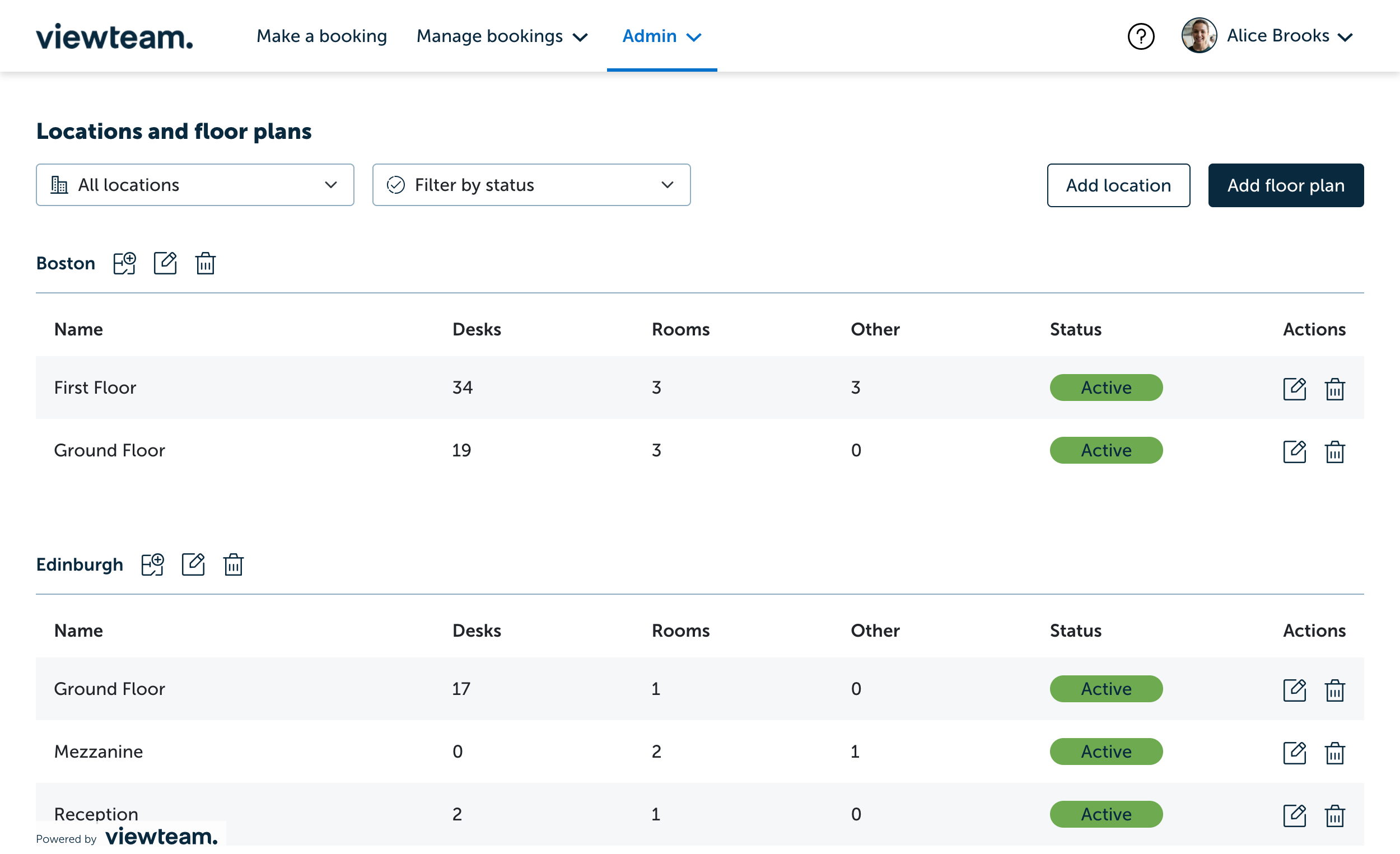
- Click the edit icon in the action column of the floor plan you wish to add spaces to (see below)

- You will be presented with a screen similar to below.

- There are two ways of assigning users to space
Option 1 - Updating a single space
- To remove an assigned user or users from a space, either click on the space from within the floor plan, or alternatively click the Spaces tab on the right and then select the space you wish to use
- From within the Assigned users section, either click the name or the X on the user or users you wish to remove, and then click Save

Option 2 - Updating multiple spaces
- You can bulk remove assigned users from within the Spaces tab, tick which spaces they're assigned to or select all, and then select the Assigned users icon on the multi edit bar and then untick the users you no longer need and click Save in the bottom right

Note: if the assigned users for a space are changed, any users that are not assigned, but had bookings, will have their bookings permanently cancelled and will be notified that their booking has been cancelled